
You must have registered the beneficiary in the system before you can carry out this task. See Registering a Beneficiary
Use this procedure to transfer funds to the accounts that you have registered with the system. These accounts can be your own accounts in other banks or third party accounts in other banks.
To transfer funds between registered accounts, you must specify the account from which you are transferring the funds and the beneficiary account to which you are transferring the funds. You must enter the transfer amount and also a brief description regarding the transfer. You must enter your transaction password and one-time password (OTP) to validate the transaction.
Once you have completed this procedure, the transaction request is received by the bank system and will be verified. Upon successful verification, the transaction will be processed.
To transfer the funds
|
|
You must have registered the beneficiary in the system before you can carry out this task. See Registering a Beneficiary |
For field descriptions, see Third Party Registered
1. On the Fund Transfer menu, click Third Party Registered.
2. On the Fund Transfer page, specify the transfer details:
a. Select the account number from which you want to transfer the funds.
b. In the Transfer Amount field, enter the amount you want to transfer, and in the Fund Transfer Remarks field, enter a brief description of the transfer.
c. Select the payment type for the transfer as follows.
•To transfer immediately, click Immediate.
•To transfer on a pre-define date, click Future Date. Then enter the date in the field that appears.
d.
From the Beneficiary Account Number list, select the account to which you
want to transfer the funds.
The selected beneficiary’s details are
automatically displayed.
e. Optional: To send the beneficiary a text message, select the Send Beneficiary SMS check box, and enter the applicable mobile number in the field that appears.
f. Click
Proceed.
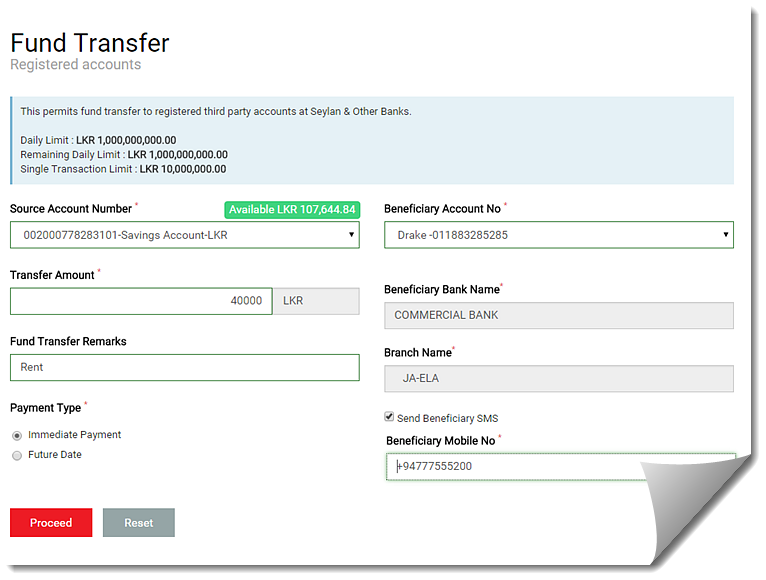
3.
Confirm the transfer: Enter the one-time password and click
Submit.
Once you confirm the transaction, the transaction summary page
appears.
4.
Optional: On the transaction summary page, click the Download  button to save the page as a
PDF.
button to save the page as a
PDF.
|
|
Subsequently, you can check the Fund Transfer History page to view the status of the transaction. See Viewing the fund transfer history |